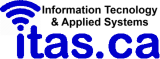Connecting to dev.itas.ca (including MySQL database)
Connect via SSH
(must be done FIRST to create user account home directory on dev server)
- ssh firstname.lastname@dev.itas.ca
- Password: StudentNumber (or whatever you changed your internal ITAS password to)
For Windows users, I highly recommend using MobaXterm, as you can create/save sessions, passwords, etc. and have a built-in File Manager and Text Editor. MobaXterm is available here (portable version) or here (installer version) (you MUST be connected to the ITAS internal network for these previous links to work) or direct from mobatek.net here. The version we have has an Educational Pro License whereas, at the mobatek.net link, you can get the more limited Home License for free.
NOTE: I highly recommend using the portable version, from a file synced folder (i.e. Dropbox) so that the program and its settings are available on any Windows client you use.
For Macintosh users, I recommend using a program that can save connection settings, such as JellyfiSSH. Otherwise, you can SSH in from the Mac Terminal using the command above.
SFTP - example is using Filezilla as FTP Client
(Must have already created account home directory via SSH prior to SFTP access)
These instructions are for creating a new connection in the Site Manager (File > Site Manager...):
- Host: dev.itas.ca
- Protocol: SFTP
- Logon Type: Normal
- User: firstname.lastname
- Password: StudentNumber (or whatever you changed your internal ITAS password to)
If you choose to use the Quickconnect bar directly below Filezilla's toolbar, use the following:
- Host: dev.itas.ca
- Username: firstname.lastname
- Password: StudenNumber (or whatever you changed your internal ITAS password to)
- Port: 22
Note that on clicking the "Quickconnect" button, this will immediately change the Host to "sftp://dev.itas.ca" and the Port field will be empty. You can use this configuration when entering info into the Quickconnect bar vice the above settings.
Web Server Information
- Home Directory: /home/firstname.lastname
- Web Directory: /home/firstname.lastname/public_html
- Web access via: https://dev.itas.ca/~firstname.lastname
MySQL Database
- From a dev.itas.ca SSH session:
- mysql -p [Database]
- mysql -u [Username] -p [Database]
- mysql -u [Username] -p[Password] [Database]
- From remote session:
- mysql -h dev.itas.ca -u [Username] -p [Database]
- mysql -h dev.itas.ca -u [Username] -p[Password] [Database]
- mysql --host=dev.itas.ca --user=[Username] --password=[Password] [Database]
Where the variables above are replaced by:
-
- [Username]: firstname.lastname
- [Password]: StudentNumber
- [Database]: firstname_lastname
- You can also connect to your MySQL database via phpMyAdmin (using the same credentials as above) at: https://dev.itas.ca/phpmyadmin.
- To connect using MySQL Workbench, HeidiSQL, SQLyog (or here) or a similar program, use the following:
- server: dev.itas.ca
- Username: firstname.lastname
- Password: StudenNumber
- Database: firstname_lastname